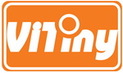Here are some general Q&A for ViTiny digital microscopes. You can find more information for specific product by choose the product under "Support" or "Products".
All software on CD can be downloaded from our website. Feel free to contact us if you have any question or comment.
All software on CD can be downloaded from our website. Feel free to contact us if you have any question or comment.
1. Can I use the USB microscope cameras on Window 7/8/10?
A: Yes. But if your driver is v5.8.29000.0, please update v5.8.53000.0 version on HTTP://www.ViTiny.com.
2. Can I use the USB microscope cameras for video conference through MSN, Yahoo or Skype?
A: Yes, the support OS are: Microsoft Window 2000(SP4), Windows XP(SP2 or SP3), Windows Vista or Window 7. Mac OS in 10.4.8 version or after. Linux OS require for installation of UVC driver.
3. Can I use the USB microscope cameras on Mac OS or Linux OS?
A: Yes, as long as UVC driver is installed. Mac OS has inbox UVC driver from 10.4.8 version, however, Linux OS require for installation of UVC driver.
4. What if OS can not recognize the USB Microscope?
A: Please replug into different USB port by using the USB cable in original gift box. Please do not use USB extension or reinstall the USB Microscope driver. If it is Windows 7 OS, please update driver v5.8.53000.0 version at HTTP://www.Vitiny.com.
5. What if it can’t connect to PC and show“This Graph cannot preview”, “Preview Pin Not To found”?
A: ●Please make sure UM-Cam can only available on 1 software at the same time.
(ex: UM-Cam software V.S. MSN cam)
●Please re-plug the USB Microscope to restart the driver.
●Please make sure the USB Port is 2.0.
●Please do not use any USB Extension and use the original USB Cable in the gift box.
●Please use different USB Port, or the USB port in back of your PC.
●Please use USB Hub with external power.
●Please re-install Direct X9.0c Runtime.
●Please remove similar webcam driver and re-install the UM-Cam driver.
●If problems can’t be solved by above solution, it might caused by related OS file has been lost
or damage, in this case, you would need to re-install your system.
A: Yes. But if your driver is v5.8.29000.0, please update v5.8.53000.0 version on HTTP://www.ViTiny.com.
2. Can I use the USB microscope cameras for video conference through MSN, Yahoo or Skype?
A: Yes, the support OS are: Microsoft Window 2000(SP4), Windows XP(SP2 or SP3), Windows Vista or Window 7. Mac OS in 10.4.8 version or after. Linux OS require for installation of UVC driver.
3. Can I use the USB microscope cameras on Mac OS or Linux OS?
A: Yes, as long as UVC driver is installed. Mac OS has inbox UVC driver from 10.4.8 version, however, Linux OS require for installation of UVC driver.
4. What if OS can not recognize the USB Microscope?
A: Please replug into different USB port by using the USB cable in original gift box. Please do not use USB extension or reinstall the USB Microscope driver. If it is Windows 7 OS, please update driver v5.8.53000.0 version at HTTP://www.Vitiny.com.
5. What if it can’t connect to PC and show“This Graph cannot preview”, “Preview Pin Not To found”?
A: ●Please make sure UM-Cam can only available on 1 software at the same time.
(ex: UM-Cam software V.S. MSN cam)
●Please re-plug the USB Microscope to restart the driver.
●Please make sure the USB Port is 2.0.
●Please do not use any USB Extension and use the original USB Cable in the gift box.
●Please use different USB Port, or the USB port in back of your PC.
●Please use USB Hub with external power.
●Please re-install Direct X9.0c Runtime.
●Please remove similar webcam driver and re-install the UM-Cam driver.
●If problems can’t be solved by above solution, it might caused by related OS file has been lost
or damage, in this case, you would need to re-install your system.
| vitiny_usb_microscope_connection_trouble_shooting_20140225-m.pdf | |
| File Size: | 532 kb |
| File Type: | |
6. How to change the measurement unit from mm to inch in an AP software?
A: In the Cam Viewer AP software, find "Measurement" icon and open the pop-up window. From that window, you can find the selection of mm and inch drop-down items.
A: In the Cam Viewer AP software, find "Measurement" icon and open the pop-up window. From that window, you can find the selection of mm and inch drop-down items.